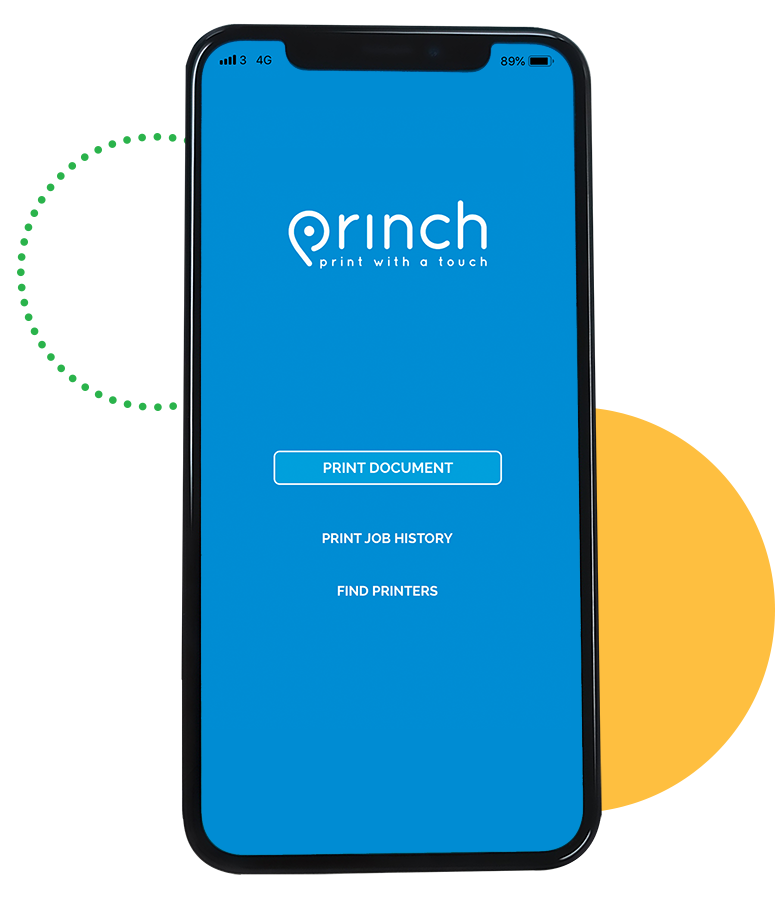Introducing Princh, our cloud-based printing solution that's about to make your library experience even better! Princh lets you print and pay hassle-free using your own mobile devices, laptops, or our library PCs. Our printing prices remain the same ($0.10 for black and white, $0.25 for colour), but the payment methods offered have been diversified. You can now pay using your Visa or Mastercard credit card, Apple Pay and Google Pay or other mobile payment options, so you no longer have to search for coins in your pockets – unless, of course, you enjoy the jingle of loose change!
+ Select "Make Copies" then "Make Copies" again
+ Choose payment option
+ Place orginal copy in the top left-hand corner of the copy machine and adjust settings
+ Press the green "Start" button to print
+ Once all copies are made, press the "Done" button on payment screen
+ Select receipt preference
+ Open a browser and visit Princh's Web App. If prompted, enter the following 6-digit code: 106110
+ Find and upload the file you wish to print. Adjust printer settings as needed, and click continue.
+ Enter library card number or email address. This is the information you will use to release the print job.
+ At the print release station in the library, select “Release a Print Job”
+ Enter the library card number or email address you supplied, and select your print job(s). Follow the prompts to select your preferred payment method.
+ Scan the QR code near printer or visit Princh's Web App. If prompted, enter the following 6-digit code: 106110
+ Upload your document(s) and adjust settings as needed
+ Enter library card number or email address. This is the information you will use to release the print job.
+ At the print release station in the library, select “Release a Print Job”
+ Enter the library card number or email address you supplied, and select your print job(s). Follow the prompts to select your preferred payment method.
+ Email your document(s) as attachments to faylib-fpl-bw@ewprints.com for black and white prints.
+ At the print release station in the library, select “Release a Print Job”
+ Enter the library card number or email address you supplied, and select your print job(s). Follow the prompts to select your preferred payment method.
Print in black & white via email →
+ Email your document(s) as attachments to faylib-fpl-color@ewprints.com for color prints.
+ At the print release station in the library, select “Release a Print Job”
+ Enter the library card number or email address you supplied, and select your print job(s). Follow the prompts to select your preferred payment method.
Print in color via email →
+ Install Princh app from the Apple App Store or Google Play Store.
+ Once downloaded, open app and select “Print Document.” If prompted, enter the following 6-digit code: 106110
+ Follow instructions provided by the app.
+ At the print release station in the library, select “Release a Print Job”
+ Enter the library card number or email address you supplied, and select your print job(s). Follow the prompts to select your preferred payment method.